Virtual PC
Why Windows 7 and Virtual PC is so great
Thu, 03/09/2009 - 7:57am — jethroA great newsletter article from Microsoft.
 We all know the routine. You’re churning through e-mails or browsing your favorite tech blog and you see that new app that is going to solve that pressing issue or promises to bring world peace to your desktop. You click the link, download the bits, and 15 minutes later you’re stumbling through the interface working out if it is really going to do everything the blurb said it would. It’s normally about this time that something else pops up, so you close the app and go and deal with another distraction.
We all know the routine. You’re churning through e-mails or browsing your favorite tech blog and you see that new app that is going to solve that pressing issue or promises to bring world peace to your desktop. You click the link, download the bits, and 15 minutes later you’re stumbling through the interface working out if it is really going to do everything the blurb said it would. It’s normally about this time that something else pops up, so you close the app and go and deal with another distraction.
This routine is then repeated over the next couple of months and you start to notice that your machine is not quite as responsive as it used to be. A quick glance at Add or Remove Programs and you’re scratching your head working out where all those apps came from. The process then starts of looking at each app and working out which ones to cull and which ones to keep. Fast forward a couple of hours and, various reboots later, your machine is starting to behave like its lithe old self again. The downside though is that you have just burned through a few hours and all you have to show for it is that your machine is back to where it was a few months back.
So what’s the answer? Well, like most things in life, there are a couple of solutions. The first one is to swear off trying new apps, leave your machine in its pristine state, and never install another application again. That one not working for you? How about Windows 7 with Windows Virtual PC then?
This is the combination I love. I can install an application into a virtual machine (VM). Its shortcuts are then presented in the Start menu of the host machine. When I launch the application, it appears as if it is running on the host OS, but in reality it is safely tucked away inside the sandbox of the VM. Why do I love this? Well, once I’m done testing the app, I use the undo disk feature in Windows Virtual PC to roll the VM back to its original state and it’s like it was never there. How long does it take? Minutes. So now, instead of burning hours rebuilding or repairing my machine, I have more time to search for that world peace for the desktop application.
And here’s a tip if you want to quickly build a Windows 7 VM. Head over to http://code.msdn.microsoft.com/wim2vhd and grab the handy Windows Image to Virtual Hard Disk (WIM2VHD) Converter. It will take your Windows 7 Install.wim file and convert it to a VHD in less than 10 minutes. You can then use that VHD in a new virtual machine and it will boot straight into the Windows setup process saving you even more time!
- Gordon Ryan is technologist, consultant, trainer, and Springboard Series Technical Expert Panel (STEP) member. When not traveling, he can be found living in Sydney with his 13-year-old cattle dog. When traveling, he can be found looking for quality libations.
Virtual PCs
Wed, 22/07/2009 - 2:40pm — jethroI have been building / rebuilding a lot of virtual PCs lately.
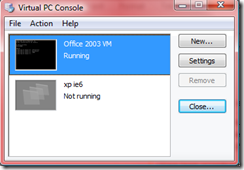 We use them a lot in our software development because we need to be able to develop in the same environment as the client has. Many clients are still stuck on XP and Office 2003. So we build a virtual machine that has this OS and Office installation.
We use them a lot in our software development because we need to be able to develop in the same environment as the client has. Many clients are still stuck on XP and Office 2003. So we build a virtual machine that has this OS and Office installation.
I have been accepted into the Office 2010 tech preview, and was trying to build a Windows 7 64bit beta virtual machine to load the 64 bit Office applications into. I was unable to do so and it relates to something to do with hardware virtualisation. Personally I think this is just an issue with the windows 7 64 bit beta architecture because I was able to do it using a fresh real hard drive.
On the way I have found some tools and websites that have been helpful.
- VHD Resizer and the VM Toolkit
- Microsoft Tech Net – lots of resources here about Virtual Server 2005
- Creating Virtual Hard Disks
Cool tools round up
Wed, 16/07/2008 - 12:12pm — jethroA bunch of great things have come across my desk lately – haven’t got time to write about them all so here’s the links. go read them yourself.
 Outlook signatures – how to back them up from one pc / profile to another
Outlook signatures – how to back them up from one pc / profile to another
Latest release of Live Mesh – the news from the Liveside blog
Virtual Machine Remote Control Client Plus
Open Source Mission - Bible Translation Wiki and Andree Yee – as introduced by Marcus Goodyear
CCBlogs – we built this site! go read the cool theological discussions that are happening here.
Not sure if I shared this one before or not. I built this social site for the basketball team I coach using Ning software – its great. Use it for free to develop a great social site for your organisation. Can be public or private.
SyncToy - syncing files
Tue, 13/11/2007 - 3:04pm — jethroI am using the
SyncToy 2.0 Beta from Microsoft at the moment to assist in my development work.
I am running Vista and Office 2007 but most of my clients are still running Windows XP and Office 2003. So when I develop Excel applications I need to be able to build and test them in the same environment.
In order to make that happen on my Vista PC I am running a virtual PC that has Windows XP Pro and Office 2003 installed on it.
The Virtual PC 2007 software is free to download and install from Microsoft.





Recent comments
10 years 38 weeks ago
10 years 38 weeks ago
10 years 39 weeks ago
10 years 39 weeks ago
10 years 39 weeks ago
10 years 39 weeks ago
10 years 39 weeks ago
10 years 39 weeks ago
10 years 39 weeks ago
10 years 39 weeks ago