backups
Backing up your Cloud Solutions
Thu, 19/12/2013 - 7:36am — jethroWe have been using CloudHQ for over 12 months now and have a premium account. We use it to synchronise Evernote data to Skydrive as word docs, archive our data (keep snapshots) and backup data from one service to another. Cloud space is free, but losing your data costs a lot. I can heartily recommend CloudHQ.
Here is some information to take into account and consider:
Below are 3 of the biggest challenges when using multiple cloud apps:
- Team Collaboration:
When multiple apps are used, the data sometimes doesn't get added to the project in a timely manner is lost. cloudHQ increases collaboration by syncing the files you select within your cloud apps with other cloud apps, making it easily accessible and editable in real-time by other project team collaborators. - Data Integration:
Most people use more than 3 cloud apps. It's hard to keep all your data in one place. For example, while Evernote is excellent for mobile use, Dropbox, Box, and Skydrive are excellent for storage and sharing. cloudHQ allows you to sync them all together, keeping all your data synced between cloud apps, making integration easy! - Data Backup:
It's a little scary to know that if you keep all your data in one cloud service then you could lose it all really easily. For example, if you use Google docs then a bug or accidental deletion can quickly cause the loss of all your documents. Replicating and syncing Google Drive docs to other cloud apps (converted to MS Office or PDF format) will give you powerful, but easy data backup solution.
Backing up the cloud
Fri, 23/11/2012 - 9:03am — jethroI have been using cloud technology for a long time. I store large amounts of my data and information in numerous cloud services.  Some are free and some I pay for. Some I control (on my own servers) and some I am at the mercy of the provider. Some data I want to share with other users, either read only or read write. Some I want to have available to me wherever I am or on what ever device I am using.
Some are free and some I pay for. Some I control (on my own servers) and some I am at the mercy of the provider. Some data I want to share with other users, either read only or read write. Some I want to have available to me wherever I am or on what ever device I am using.
Here are some examples:
- Email – using Microsoft Exchange, I use one account on my own server, 1 on a clients server, and 2 on Microsoft Office 365 servers. I can access all my email, contacts, tasks and calendar from any device I choose or any location in the world where I have internet access.
- Photos – I use Flickr and Skydrive.
- Data – I primarily use Box and Dropbox. – I share with staff and family. I also share files to customers using Dropbox. I also have a Google Drive account and Skydrive.
- Notes – I use Evernote and OneNote. I share these to staff and family.
- Collaboration – I use Sharepoint on my own server and also on my Office 365 servers. I also use Basecamp to work with The High Calling team.
- Blogging – I use this blog on my own server. I also use Twitter and Facebook heavily.
How do I back that all up?
So the question arises – what happens when things change. How can I protect my data.
SBS2008, Windows 7 and more
Tue, 19/05/2009 - 9:05am — jethroSBS2008
We have our new server commissioned and running.
- ASUS TS700-E4/RX8 Intel Core Xeon Server
- 2 x Intel Quad Core Xeon 5405 1.6GHz CPU
- ASUS Server Mainboard
- 32GB of ECC Fully Buffered DDRII RAM (4 x 8GB)
- 12 DIMM slots support Quad channel DDR2 533/667 FBD up to 48GB
- ASUS Pedestal Server Chassis with 730W Power Supply
- 2 x 300GB Seagate SAS Hard Drives
- 2 x 1TB Seagate Drives 24/7
- up to 8 hot-swap SAS or SATAII HDDs
- Onboard RAID 0, 1, 1E
- Hardware RAID 5 via optional ZCR RAID card
- 2 PCI-X 133/100 MHz (one support ZCR RAID card)
- 2 PCI-E x 8 slots
- 1 PCI-E x 16 (x8 link)
- ASUS 16x DVD-RW Drive
- Dual Intel Gigabit LAN
- ASUS ASWM 2.0 & Server Anti-virus License
- 3 Years Hardware Warranty
- Powerware 5110/1500VA UPS
We are running SBS2008 which works very nicely. We found that there is a dearth of how to’s out there on the web in relation to a number of specific configuration issues we came across but we seem to have solved most of them now. We did use Philip’s excellent SBS 2008 setup list as a starting point. We also found lots of good helpful stuff on his website. we were both doing similar migrations from SBS 2003. In our case we didn't use any migration tools but manually moved data and mail. I actually copied every users mail out of exchange into a PST file, and then re-imported them into the new box from the PST file. The main reason for this was to avoid bringing over corrupted profiles and other bits and pieces from the old server. The value of this paying off already with quick profile load times and no errors.
Here are some useful SBS2008 articles from Philip:
Live Mesh
Thu, 25/09/2008 - 3:49pm — amandaThe want for easy as sharing of photos, documents and what not between your computer, your relatives computer, and your friends computer, is now answered through the words Live Mesh.
It is rather brilliant, very useful, and so easy to understand and use.
My favourite best friend and I often have spent long periods of time uploading photos using photo swap on msn, and I am pleased to say those days are over. All I have to do is create a Live Mesh folder, invite her to join it, and once she accepts she can view and use any photos or files I put in that folder, and she can put any of her things in that folder for me to use as well. It’s all about easy sharing.
My home computer, my work computer, my best friends computer, and her laptop, can all be synchronized in the same folder allowing easy access for whatever files we want to share. And, my home computer, my work computer, and my bosses computer, can all be synchronized in another folder, easy as sharing.
Here’s a rough step by step of the getting started process. It’s easier done than said :)


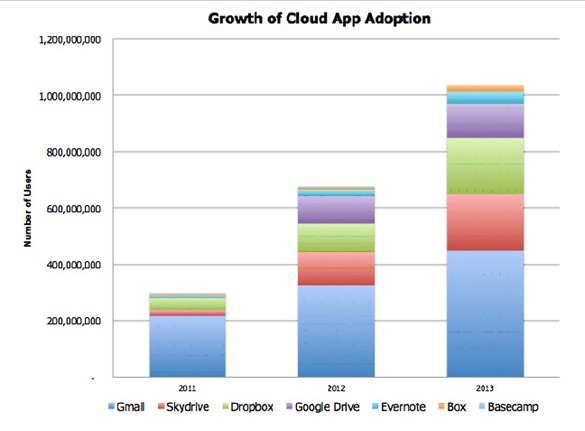






Recent comments
10 years 38 weeks ago
10 years 38 weeks ago
10 years 39 weeks ago
10 years 39 weeks ago
10 years 39 weeks ago
10 years 39 weeks ago
10 years 39 weeks ago
10 years 39 weeks ago
10 years 39 weeks ago
10 years 39 weeks ago