pivot table
Round up of Excel Tips and Hints
Thu, 09/06/2011 - 6:10am — jethroAs Office 2010 becomes more prevalent in the workplace (most of our clients either have or will be soon updating to it) so the use of the ribbon has become more natural and intuitive for people. It is certainly much more intuitive than the old menu driven interface.
 Play a fun game called Ribbon Hero 2 that allows you to learn the fastest and best ways to do various common tasks in the various Office Apps. My kids are using this to learn the interface and some of these common tasks. I have even learnt some things in the 5 minutes I have spent playing it so far! Download Ribbon Hero 2.
Play a fun game called Ribbon Hero 2 that allows you to learn the fastest and best ways to do various common tasks in the various Office Apps. My kids are using this to learn the interface and some of these common tasks. I have even learnt some things in the 5 minutes I have spent playing it so far! Download Ribbon Hero 2.
Take the first step in growing your Excel Skills. Microsoft have created a series of learning videos that assist new users to Excel to grow their skills
Learn how to create your own Excel Macros with a free training course. Ideal for the entry level person who wants to explore macro writing for the first time. Note this doesn't create efficient code, but its a start to understanding how the VBA code interacts with Excel.
PowerPivot for Excel - if you have looked or used PowerPivot (See my review of Power Pivot) than this page has some good links for additional resources.
Excel 2010 - some of the major advantages over 2003 or 2007
Tue, 01/06/2010 - 4:33pm — jethroThe Ribbon and Backstage
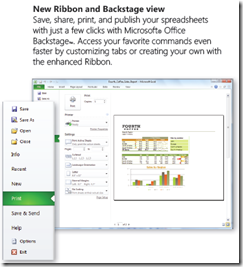 Ok not everybody's favourite feature first time they switch from Office 2003. It does take some getting used to – and I still use keyboard short cuts for things. However the contextually sensitive ribbon has some major advantages over the old system. I honestly prefer the ribbon now especially in Microsoft Excel and Microsoft Word. In Office 2010 the ribbon can also be personalised.
Ok not everybody's favourite feature first time they switch from Office 2003. It does take some getting used to – and I still use keyboard short cuts for things. However the contextually sensitive ribbon has some major advantages over the old system. I honestly prefer the ribbon now especially in Microsoft Excel and Microsoft Word. In Office 2010 the ribbon can also be personalised.
The backstage view (access from the File menu now places in one easy place all file management tasks such as save, share and print. All the similar commands are grouped together. No more going to 3-4 different places to set print settings for an excel file.
Here's the best way to think about the Ribbon and Backstage.
- The Ribbon is for everything you want to do in a document – insert stuff, format stuff, change stuff.
- The Backstage area is for everything you want to do with a document – print it, save it , share it etc.
Sparklines and Pivot Tables
If you thought pivot tables were cool ways to play with (analyse) data before than wait until you play with the sexy new pivot tables in Excel 2010.
And sparklines (inline in cell micro charts) are an excellent way of demonstrating trends in a small space. I can’t wait to start incorporating some of these features for some of our clients when they upgrade.
Check this pivot table taken from timesheet data. I added the pivot chart and sparklines in about 3 minutes flat.
Power Pivot for Excel 2010
Tue, 22/12/2009 - 12:38pm — jethroDisclaimer. Although I was asked to review this product and received the Black and Decker VPX tools for doing so, I was not influenced by PowerPivot or Ignite Social Media in any way. The following review is entirely my own and not influenced or edited by Power Pivot in anyway.
First of all, PowerPivot is only available to work with Office 2010, and specifically Excel 2010 and SharePoint 2010. I have the Beta Office 2010 suite running on a test machine and a test user account so as to not interfere with my production environment.
PowerPivot for Excel is a data analysis tool that delivers unmatched computational power directly within the application users already know and love—Microsoft Excel. It’s the user-friendly way to perform data analysis using familiar Excel features you already know, such as the Office Fluent user interface, PivotTable and, PivotChart views, and slicers. It’s the fast way to generate rich and interactive analysis tools, easily mistaken for IT solutions after weeks of effort. It’s the right way to achieve deeper business insight and shorter decision cycles.
Specific features:
- Take advantage of familiar Excel tools and features
- Process massive amounts of data in seconds
- Load even the largest data sets from virtually any source
- Use powerful new analytical capabilities, such as Data Analysis Expressions (DAX)
- Make the most of multi-core processors and gigabytes of memory
The following set of screenshots takes you through the installation, data connection and using the tool.
Dynamically refreshing pivot tables when data ranges change
Thu, 26/02/2009 - 1:09am — jethroI had a colleague ask me this question today. (edited to protect the innocent – you know who you are!)
I copy data out of E_____ (am sure you have heard of it), and paste it into an excel spreadsheet. I have a couple of pivot tables hanging off the back of this data. As this is project data, the longer the project goes on, the larger the dataset gets. Is there any way in VBA that I can get the pivot table to auto-expand the data set that it is using?
Hey W__
There is a simple solution that doesn’t require any vba at all
First you will need to make a dynamic range name that covers the data being pasted.







Recent comments
10 years 38 weeks ago
10 years 38 weeks ago
10 years 39 weeks ago
10 years 39 weeks ago
10 years 39 weeks ago
10 years 39 weeks ago
10 years 39 weeks ago
10 years 39 weeks ago
10 years 39 weeks ago
10 years 39 weeks ago