Excel Tools for Business Half Price Sale
Fri, 10/01/2014 - 8:29am — jethroFor a long time I have known Charley Kid and supported and sold his Excel Dashboard tools. I use many of his tools as reference material when designing and developing client reporting systems myself.
Right now Charley is having a Half Price Sale!
Here are the details:
Here’s where you can grab everything for half off:
http://exceluser.com/training/index.htm
I’m holding this special sale for two reasons. First, it's a great way to say THANK YOU to all the people who read my "Excel for Business" newsletter. And second, it helps the many subscribers who've asked for an inexpensive way to buy a lot of my Swipe Files for immediate download.
Try My Products for 50% Off and Get Two Unique Bonuses!
If the 50% discount isn’t enough to have you heading to my “half-off” web page, these two free gifts will surely do the trick:

Backing up your Cloud Solutions
Thu, 19/12/2013 - 7:36am — jethroWe have been using CloudHQ for over 12 months now and have a premium account. We use it to synchronise Evernote data to Skydrive as word docs, archive our data (keep snapshots) and backup data from one service to another. Cloud space is free, but losing your data costs a lot. I can heartily recommend CloudHQ.
Here is some information to take into account and consider:
Below are 3 of the biggest challenges when using multiple cloud apps:
- Team Collaboration:
When multiple apps are used, the data sometimes doesn't get added to the project in a timely manner is lost. cloudHQ increases collaboration by syncing the files you select within your cloud apps with other cloud apps, making it easily accessible and editable in real-time by other project team collaborators. - Data Integration:
Most people use more than 3 cloud apps. It's hard to keep all your data in one place. For example, while Evernote is excellent for mobile use, Dropbox, Box, and Skydrive are excellent for storage and sharing. cloudHQ allows you to sync them all together, keeping all your data synced between cloud apps, making integration easy! - Data Backup:
It's a little scary to know that if you keep all your data in one cloud service then you could lose it all really easily. For example, if you use Google docs then a bug or accidental deletion can quickly cause the loss of all your documents. Replicating and syncing Google Drive docs to other cloud apps (converted to MS Office or PDF format) will give you powerful, but easy data backup solution.
Where does two months go?
Mon, 19/08/2013 - 6:08pm — jethroI haven’t written a blog post for two months, and this one is going to be short. Been super busy – hence the lack of blogging. Follow the photoshoots we have done in that time on Dreamcoat Photography and Dreamsport Photography.
Here are some of my fave pics I’ve taken in the last two months. I have won two competitions with photos in this time also.

























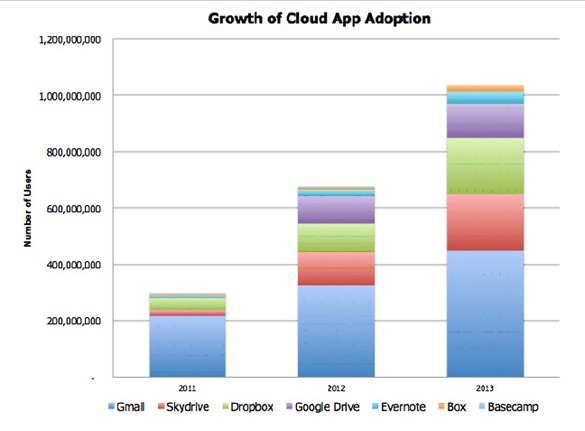





Recent comments
10 years 38 weeks ago
10 years 38 weeks ago
10 years 39 weeks ago
10 years 39 weeks ago
10 years 39 weeks ago
10 years 39 weeks ago
10 years 39 weeks ago
10 years 39 weeks ago
10 years 39 weeks ago
10 years 39 weeks ago