Windows To Go
Article sourced from Technet Newsletter, images from Web. Content not mine.
What You Can Do with Windows To Go
By Skand Mittal, Product Manager, Windows Client Division, Microsoft  Technology innovation is occurring more rapidly than we have seen in a long time; this wave of innovation is delivering new devices with new form factors. The new devices interact with software in ways that previously were not possible, which is generating excitement among users, translating into new ways of working, and completing redefining user mobility.
Technology innovation is occurring more rapidly than we have seen in a long time; this wave of innovation is delivering new devices with new form factors. The new devices interact with software in ways that previously were not possible, which is generating excitement among users, translating into new ways of working, and completing redefining user mobility.
As organizations embrace this growing trend of consumerization, they want to empower employees to work from anywhere, anytime, whether online or offline. "Next-gen" users need the choice and flexibility to select their own devices and use them to get their business and personal stuff done. Next-gen users—whether employees biking to work or sales support consultants with multiple Windows environments for demo and training—are asking for more mobility; they don't want to carry their corporate laptops or slates everywhere. There are also users—army personnel, for example—who change their location frequently; for them, traveling light is a requirement and not a just a want. Existing mobility solutions, while effective, can be costly to provision to all users and can have connectivity requirements that are roadblocks for some organizations when it comes joining the consumerization movement.
With Windows 8, we have tried to redefine workforce mobility by introducing Windows To Go. This new feature enables enterprises to provide users with a managed corporate environment on a secure USB drive that they can operate from multiple managed or unmanaged PCs. On a standard PC, users boot from the PC's internal hard drive, log on to the Windows environment, and use provisioned physical or virtual corporate applications. Users can store the data locally on the internal hard drive, or IT can centralize it with technologies such as Folder Redirection. However, with Windows To Go, there is a new deployment model for the corporate environment: IT can provide users with a managed corporate image on a USB drive that will start up on any compatible PC (Windows 7 logo or higher). Users get their applications, data, and personalized Windows environment—the same way they would on a standard PC.
Cost-Effective and Lightweight
Travel light without sacrificing productivity. 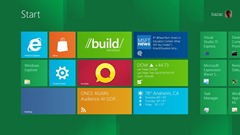 With Windows To Go, users get the familiar and consistent rich Windows 8 experience from any PC at home or work. Users can now pursue their unique work styles by traveling light and carrying their work environment on a USB drive.
With Windows To Go, users get the familiar and consistent rich Windows 8 experience from any PC at home or work. Users can now pursue their unique work styles by traveling light and carrying their work environment on a USB drive.
Embrace the bring your own device (BYOD) concept while minimizing infrastructure costs.
With Windows To Go, employees can use their device of choice to securely access the corporate environment. Windows To Go enables organizations to pursue BYOD programs while helping to control costs related to server infrastructure and high-bandwidth network connection requirements for users to access their corporate desktop.
Get contingent staff up and running faster without compromising security.
Windows To Go provides organizations with the ability to enable contractors to use their own PC to securely access the corporate environment. Contractors are given a Windows To Go drive with a managed image for the duration of their contracts, but no corporate data is stored on a contractor's personal device.
Enable free seating even when users roam across mobile workstations.
Windows To Go helps organizations reduce hardware costs by allowing users to access the corporate environment from a pool of managed host machines. Users can pick any host that is available and access their work environment using Windows To Go. This is ideal for a range of workers, including, for example, army or police personnel, who are required to travel light and use mobile workstations.
Secure, Easy-to-Use, and Manageable
BitLocker, the Windows encryption technology, provides data encryption for Windows To Go that helps IT departments maintain security requirements.  In Windows 8, BitLocker has added support for a password key protector for operating system volumes; this means that you can use a pre-operating system password to safeguard your Windows To Go drive rather than the Trusted Platform Module, which is tied to a specific computer. Windows To Go also helps prevent accidental data leakage through separation from the host PCs internal hard drive. The host PC's internal hard drive is unavailable when booted into the Windows To Go workspace, which reduces the risk of accidental data disclosure.
In Windows 8, BitLocker has added support for a password key protector for operating system volumes; this means that you can use a pre-operating system password to safeguard your Windows To Go drive rather than the Trusted Platform Module, which is tied to a specific computer. Windows To Go also helps prevent accidental data leakage through separation from the host PCs internal hard drive. The host PC's internal hard drive is unavailable when booted into the Windows To Go workspace, which reduces the risk of accidental data disclosure.
Windows To Go is easy to use because it enables PCs running Windows 8 to start from a USB drive.
The Windows To Go Startup Options in Windows 8 allow host PCs to recognize that a Windows To Go drive is connected to the PC at startup; the PC automatically starts up from the USB drive rather than the host's main hard drive. Windows To Go is also resilient when it comes to resuming user state in the case of unintended removal of the USB device from the host PC. It identifies when the USB has been removed from the host computer, and, as long as the USB drive is reinserted within 60 seconds, it automatically resumes the workspace state.
Windows To Go provides full native hardware access to the host machine, giving users a full fidelity desktop experience.
As a result of its broad hardware partner ecosystem, Windows supports a wide range of hardware and peripheral devices; Windows To Go provides users with the same hardware support. USB 3.0 drives are required for optimal performance of Windows To Go, and we are working with some USB drive manufacturers to build drives that are optimized for Windows To Go. At launch, we will provide our customers with a list of recommended USB drives.
One of the core tenets of the Windows To Go feature is that it has the ability to roam across multiple PCs and be compatible with different firmware types.
We have done a lot of engineering to make sure users get a seamless and smooth experience: When roaming to a new PC with Windows To Go, drivers are installed on the first boot just like a standard PC. When Windows To Go returns to a machine it previously operated on, it doesn't have to go through the same process again. Windows To Go uniquely identifies computers based on characteristics of the machine firmware and stores configurations to start up faster on previously used PCs. Windows To Go can also be configured to start up on both UEFI and Legacy BIOS computers; both sets of boot components are placed on a system partition.
Last but not least, Windows To Go can be deployed and managed like a traditional desktop using standard Windows enterprise software distribution tools.
IT can configure computer and user settings with Group Policy just like a standard PC. IT can enable DirectAccess on Windows To Go, allowing users to stay connected to their corporate resources through an encrypted tunnel. With Windows To Go, IT can continue to take advantage of Microsoft Desktop Virtualization technologies—including Microsoft Application Virtualization (App-V), Microsoft User State Virtualization (Folder Redirection, Roaming User Profiles, Offline Files), and even server-hosted desktops—to improve user flexibility and simplify management and delivery of corporate resources to users.
|
|
Skand Mittal is a Product Marketing Manager in the Windows Client Commercial division responsible for the Windows To Go feature in Windows 8. He has also been working on providing new guidance to help customers better understand and deploy Microsoft Desktop Virtualization solutions. |






Recent comments
10 years 38 weeks ago
10 years 38 weeks ago
10 years 39 weeks ago
10 years 39 weeks ago
10 years 39 weeks ago
10 years 39 weeks ago
10 years 39 weeks ago
10 years 39 weeks ago
10 years 39 weeks ago
10 years 39 weeks ago