Monday, November 22, 2004
Using Format Painter in Excel, Word, Powerpoint and Publisher
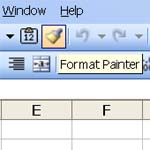
The format painter is a very useful tool. It appears in the Office applications, Word, Excel, Powerpoint and Publisher from 2000 on.
The simple method of using the painter is to select the text or cell that you want to copy the format from and then click the painter cicon on the tool bar. Wherever you click next, another cell or selection of text, you will "paint" the format. This can be a single cell or a selection of cells, or a selection of text.
This is an on and off function. Click on to paint and once you have painted it turns off.
You can paint multiple selections with the same format by double clicking the painter icon. Once you have done this everything you click on will get "painted" with the format until you release it by hitting escape.
You can paint multiple formats also. For example say you have a selection of 6 cells in Excel that have 6 different formats, eg in a table.
Select all 6 and then click the painter.
Now select six cells elsewhere and release the mouse button. They will all be painted with the relative formats. However if you select less cells in your target range than your source range the formats will only be pasted in as many as you select. Eg unselected cells will not be painted.
Note: The format painter will not paste column or row widths.




